Retrieve Deleted Photos
As technology keeps developing, the cost of digital cameras keeps decreasing, so more and more users are able to afford one. In daily lives, users take advantage of digital photos shot by digital camera to memorize valuable sceneries or happy moments. Digital photos, like digital cameras, have become a necessary part in human’s life. But precious photos may be deleted because of many factors, viruses and mistaken operations for example. As a result, we are required to prepare for any unexpected situations, preventing serious consequence caused by deleting photos accidentally. Photo recovery software is a good solution in many users’ minds. Indeed, that is a great idea. But not all photo recovery software is able to retrieve deleted photos, for digital photos are of various kinds of formats. Taking all aspects into consideration, we suggest users download the free photo recovery software from http://www.photo-recovery.biz, which is a professional website providing photo recovery solutions.
A brief introduction to the recommended photo recovery software
The recommended free photo recovery software is of powerful functions. Having high compatibility, the Windows photo recovery software is in favor of Windows XP, Windows 2000 Server, Windows Server 2003, Windows Vista, Windows Server 2008, Windows 7 and Windows 8. Also, various kinds of file systems are supported, including FAT16, FAT16, FAT32, NTFS and HFS+, so we can use it to retrieve deleted photos from a variety of removable storage devices as well, for example, memory cards, USB flash drives, memory sticks and iPod.
Then we’ll show how to retrieve deleted photos in detail.
How to retrieve deleted photos?
Launch the free photo recovery software and we’ll see the following interface.
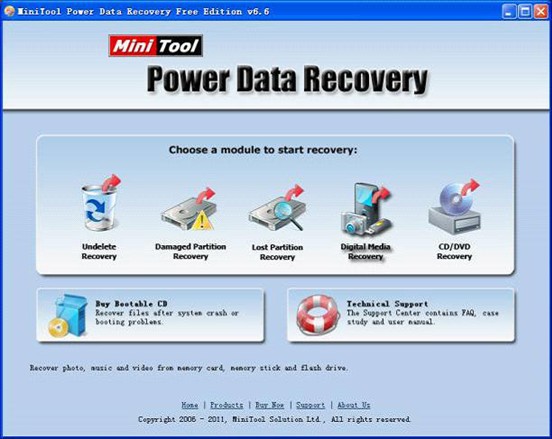
Click “Digital Media Recovery” which is specially designed for recovering lost photos, videos or audios and we’ll see the following interface.
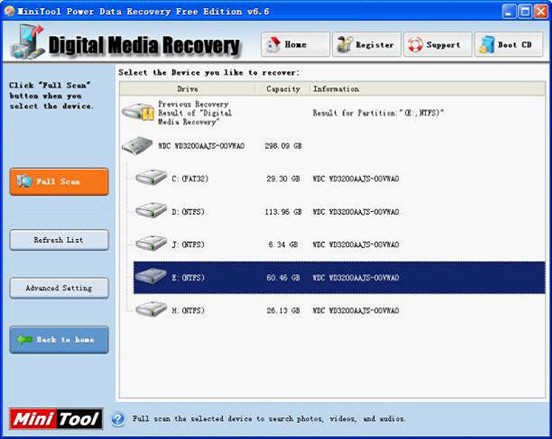
Select the partition where the deleted photos were stored and click “Full Scan“. All lost photos in this partition will be shown, as follows.
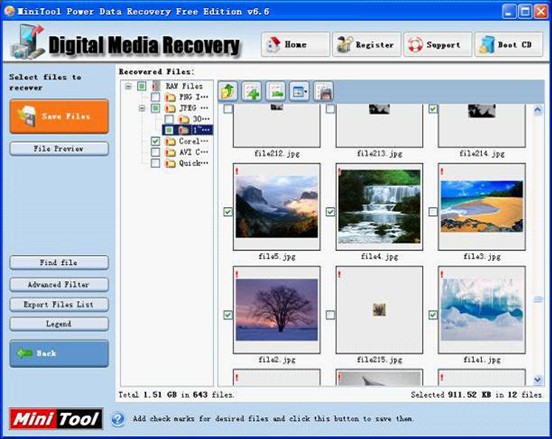
Find and check the photos that will be recovered and click “Save Files” to store them. Please don’t directly save them to their original location, for this may cause photo recovery failure.
Besides, we can also use “Undelete Recovery” module to retrieve deleted photos. Detailed procedures can be obtained from other pages on this website or its official website.
Before recovering lost files, all users should keep it in mind that we must stop writing new data into the storage mediums after photos are deleted, or new data are possible to overwrite the lost data and we may fail to retrieve deleted data. For more information about other data recovery modules, please download this free photo recovery software and have a try.
- Don't saving photo recovery software or recover photos to partition suffering photo loss.
- If free edition fails your photo recovery demand, advanced licenses are available.
- Free DownloadBuy Now
Related Articles:
- Best SD Card Photo Recovery Software for Mac Contributes to Photo Recovery
- An Easy Way to Do Camera Photo Recovery on Mac
- Tutorial to Do Quick Photo Recovery with Photo Recovery Freeware
- It is very easy to free recover deleted photos.
- It is very easy to free recover deleted photos.
- How to recover deleted photos from SD card on Windows?
- Recovering deleted photos on Mac with professional free Mac photo recovery software.
- How to recover deleted photos from Windows 7?


