Recover Deleted Photos from SD Card
More and more people have got digital cameras along with the decrease of digital products’ cost. However, when using digital cameras, users may delete some useful photos by accident. This situation is troublesome. And should those users do? Actually, it is believed that every user would like to recover deleted photos from SD card but they can not do anything for having no knowledge of photo recovery from SD card. Actually, at this time, they can resort to professional photo recovery software which is capable of recovering deleted photos from SD card. Although there is much inferior data recovery software shared on the internet, we can all the same download the excellent from http://www.photo-recovery.biz/. According to different operating systems, different types of photo recovery software are provided, including Mac photo recovery software and Windows photo recovery software. Taking the latter for example, we’ll introduce it briefly.
Powerful Windows photo recovery software
After downloading and installing the Windows photo recovery software, launch it. We’ll see its starting interface, as follows.

We can see from the above interface that this photo recovery software is comprehensive, which can not only recover deleted photos from SD card, but can also recover photos from logically damaged partition, formatted partition, lost partition and deleted partition. Besides SD card, other kinds of storage devices such as CF card, memory stick, mobile hard drive, USB flash drive are also supported. Then we’ll show how to use it to recover deleted photos from SD card on Windows.
How to recover deleted photos from SD card on Windows?
Connect the SD card to the computer and then click “Undelete Recovery“. We’ll see the following interface.
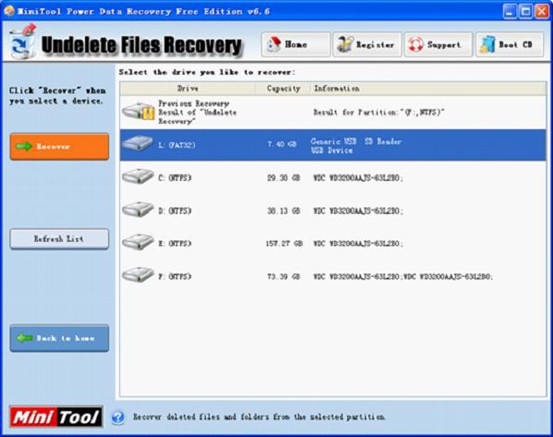
In this interface, select the SD card and click “Recover” to scan it. We’ll see the following interface.
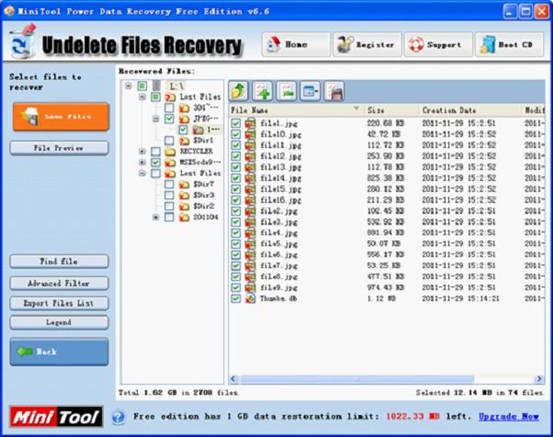
All deleted files are shown in this interface. Please find and check the photos that will be recovered. If there are too many files, “Find file” and “Advanced Filter” functions can both be used to look for the desired photos. After checking them, please click “Save Files” to store them to the computer.
Also, “Digital Media Recovery” module can be used to recover deleted photos from SD card, too, the operations of which are even more convenient. If you want to know detailed operation procedures about this module, please visit other pages on this website. And if you are a Mac user, please visit the home page to obtain information about the professional Mac photo recovery software.
- Don't saving photo recovery software or recover photos to partition suffering photo loss.
- If free edition fails your photo recovery demand, advanced licenses are available.
- Free DownloadBuy Now
Related Articles:
- Best SD Card Photo Recovery Software for Mac Contributes to Photo Recovery
- An Easy Way to Do Camera Photo Recovery on Mac
- Tutorial to Do Quick Photo Recovery with Photo Recovery Freeware
- It is very easy to free recover deleted photos.
- It is very easy to free recover deleted photos.
- Recovering deleted photos on Mac with professional free Mac photo recovery software.
- How to retrieve deleted photos with free photo recovery software?
- How to recover deleted photos from Windows 7?


