Photos recovery
A lot of attention has been paid to the problem how to recover lost data on computer. As we know, capacity of storage devices like SD card is limited. To reserve enough space for next use, many users choose to transfer photos stored on storage devices to computer, which indeed brings users lots of convenience. Nevertheless, there are many potential risks to store photos on computer. For example, users delete photos or format the partition storing photos by mistake; virus invades computer and makes photos lost. Once important or precious photos get lost, users may suffer from troubles. Well then, how to complete photos recovery when significant photos are lost? Many users first think of turning to professional data recovery companies, which is indeed an effective method, but users have to cost lots of money or even suffer privacy leakage. Aiming at this situation, we suggest using professional photo recovery software to recover lost photos on computer. And MiniTool Power Data Recovery is a quite good choice.
Download MiniTool Power Data Recovery
By using MiniTool Power Data Recovery, users can recover photos lost due to different kinds of soft errors and can prevent lost photos from being damaged for the second time. And they can download this photo recovery software easily and safely from the downloading website http://www.photo-recovery.biz.
Recover lost photos on computer
This professional photo recovery software requires pretty simple operations. After downloading and installing it to computer, users can launch it to perform photos recovery.

The screenshot above is the main interface of MiniTool Power Data Recovery, where we can see 5 data recovery modules. That is to say this photo recovery software not only can recover lost photos but can recover other types of data in different kinds of situations. Of course, users need to perform photos recovery here, so we suggest choosing the functional module “Digital Media Recovery”. Then, the following interface will appear:
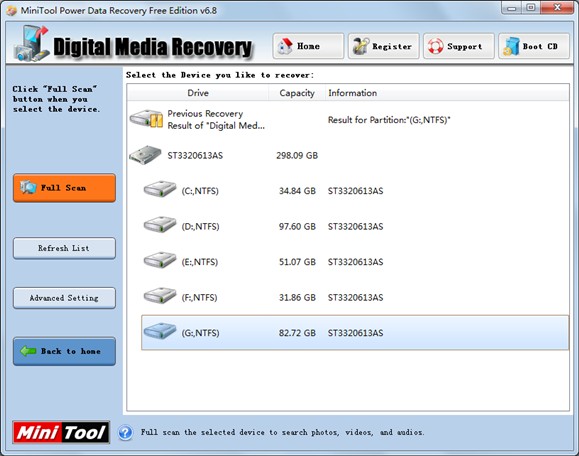
In this interface, select the partition where photo loss emerges and click “Full Scan” button to scan the selected partition. After scan, photo recovery software will list all lost digital media files originally stored on this partition:
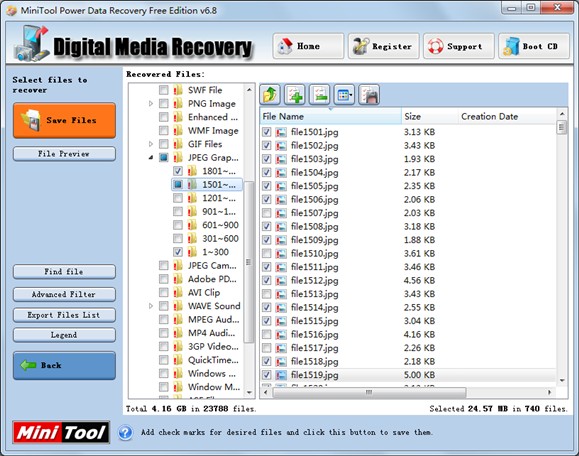
At this time, users need to check photos they want to recover (users can double click a photo to preview it), and then click “Save Files” button to save needed photos to other disks according to prompts. After that, photos recovery is finished thoroughly by using professional photo recovery software.
Of course, we just introduce how to recover lost photos on computer by using this photo recovery software. If users want to get other information about this software, please visit its official website.
- Don't saving photo recovery software or recover photos to partition suffering photo loss.
- If free edition fails your photo recovery demand, advanced licenses are available.
- Free DownloadBuy Now
Related Articles:
- The Best Way to Recover Photos from Android SD Card
- How Can You Recover Photos from CF Card with Ease?
- A Dedicated Photo and Video Recovery Software Is Shown Here
- How to Recover Deleted Photos from Computer with Ease?
- Photo Recovery from Memory Card Is Achieved with MiniTool
- How Can You Recover Photos from Digital Camera with MiniTool?
- How Can You Recover Formatted Photos from SD Card Easily?
- You Can Recover Photos from Memory Card with This Tool
- You Can Recover Photos from Hard Drive with This Tool
- Free Lost Photo Recovery in Windows


