Fast deleted image recovery
On the internet, there emerges a lot of data recovery software which has defects in deleted image recovery, and the recovery effect is not desirable. To be specific, some data recovery software has difficulties in finding desired lost images and recovering images effectively, and images recovered by some data recovery software can not be opened. Therefore, how to complete deleted image recovery without data loss from hard disk, mobile hard disk, or U disk becomes a big issue for a lot of users.
Discussion on methods for deleted image recovery
1. Resorting to professional data recovery companies is time-wasting and money-wasting. domain name examples . Moreover, privacy leakage is easy to emerge.
2. Turning to professional data recovery software is a quite good choice. Excellent data recovery software is easy and convenient to use and owns more humanized design. Therefore, users can master data recovery skills very easily.
From the above analysis, we suggest using professional lossless data recovery software MiniTool Power Data Recovery to recover deleted images.
Lossless and powerful data recovery software – MiniTool Power Data Recovery
MiniTool Power Data Recovery is a piece of data recovery software with powerful data recovery competence. After multiple times of upgrade, data scanning core of the data recovery software has been enhanced to a larger extent. Moreover, data format recognition capability of this data recovery software has been optimized, so it supports the vast majority of image formats.
Detailed steps to recover deleted images with MiniTool Power Data Recovery
Before deleted image recovery, we need to launch the data recovery software to get its main interface:
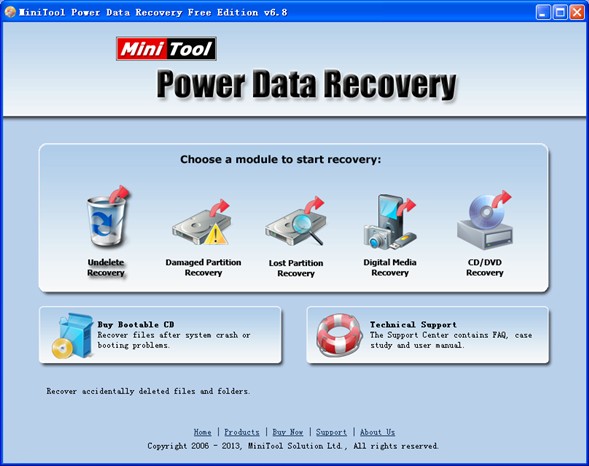
In the main interface, 5 functional modules are shown, and the functional module “Undelete Recovery” is specially designed to recover deleted images. After clicking this module, we can see the following interface:

In this interface, we need to select the partition where deleted image recovery needs to be made, and then click “Recover” button to scan the selected partition. After scan, the following interface will emerge:
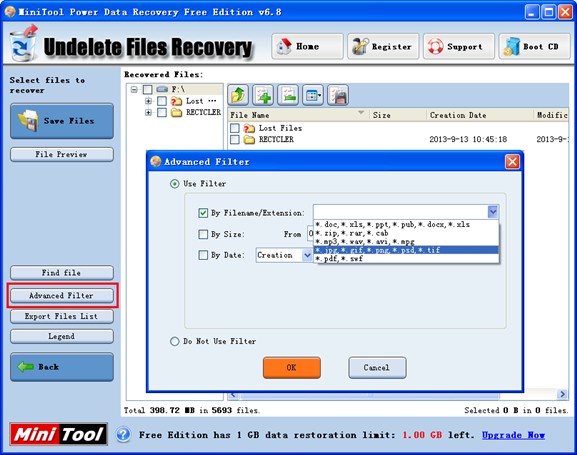
Since we only need to recover deleted images, we can use the function “Advanced Filter” to filter undesired files, namely selecting “*.jpg, *.gif, *.png, *.psd, *.tif” from the drop-down menu of “By Filename/Extension” and then clicking “OK” button to perform filter.
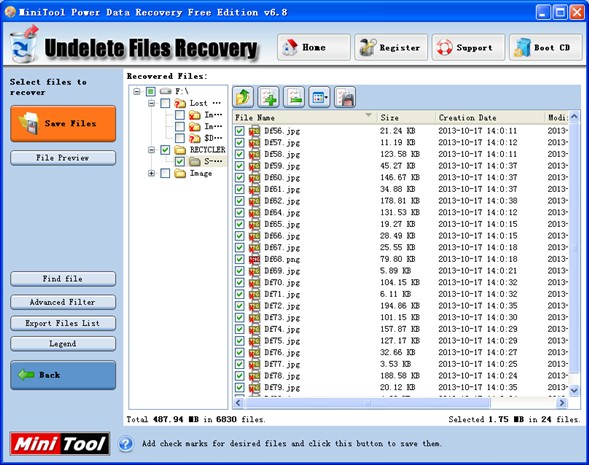
In this interface, we need to check deleted images which need recovering and click “Save Files” button to set save path.
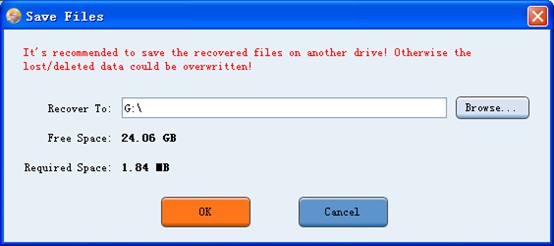
At last, click “Browse…” button to appoint a storage path for recovered images and click “OK” button to end deleted image recovery.
In addition to deleted image recovery, this data recovery software has many other practical functions. Users can visit the website of professional data recovery software http://www.photo-recovery.biz to get more information. After experiencing magical data recovery effect, users would regard this data recovery software distinctive.
- Don't saving photo recovery software or recover photos to partition suffering photo loss.
- If free edition fails your photo recovery demand, advanced licenses are available.
- Free DownloadBuy Now
Related Articles:
- Lost Photo Recovery Software for Windows Server
- Safely Download Image Recovery Software
- How to Recover Photo after Formatting Memory Card in Nikon D800
- Use the Best Free Picture Recovery Program to Recover Missing Pictures
- Is It Possible to Do Nikon Camera Recovery for Free
- Can We Free Download SD Card Recovery Software and Recover Lost Photos with It
- What's the Price of Picture Recovery Software
- How to Recover Deleted Photos from Digital Camera on Mac Efficiently and Safely
- Windows deleted image recovery is a piece of easy work.
- The useful way to accomplish deleted image recovery.


