Deleted photo recovery
Users always clean their disk space in order to keep the good performance of computer by deleting some useless files. And sometimes, they may remove some favorite or important pictures along with the junk files accidentally. At this time, if users stop to restore them temporarily stored in the recycle bin right away, the pictures are likely to be recovered. However, if users don’t recover them and they continue to operate the computer, such as saving and deleting, it is not easy to restore them back because the data may be overwritten by the newly written-in data. At this moment, users should resort to a piece of professional data recovery software – MiniTool Power Data Recovery to perform the deleted photo recovery successfully.
MiniTool Power Data Recovery is really excellent in recovering data and photos from not only damaged partition also undeleting action. Unlike other data recovery software, which spends much time in scanning the deleted data and files, MiniTool Power Data Recovery is specially provided to recover deleted data as well as photos. So, users can make use of it to find deleted pictures back with ease.
Here we will give a tutorial of how to perform the deleted photo recovery below.
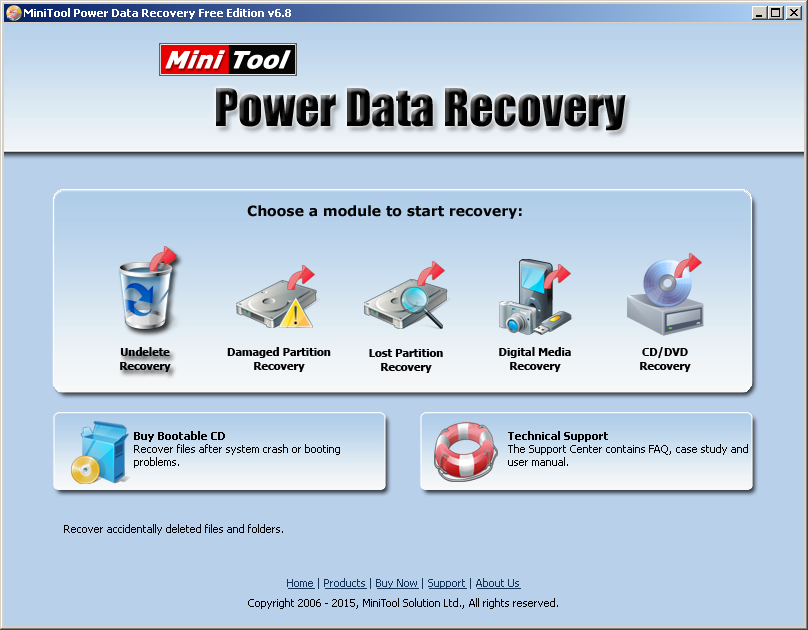
Firstly, launch MiniTtool Power Data Recovery and reach the main interface. Choose “Undelete Recovery” to carry out the task.
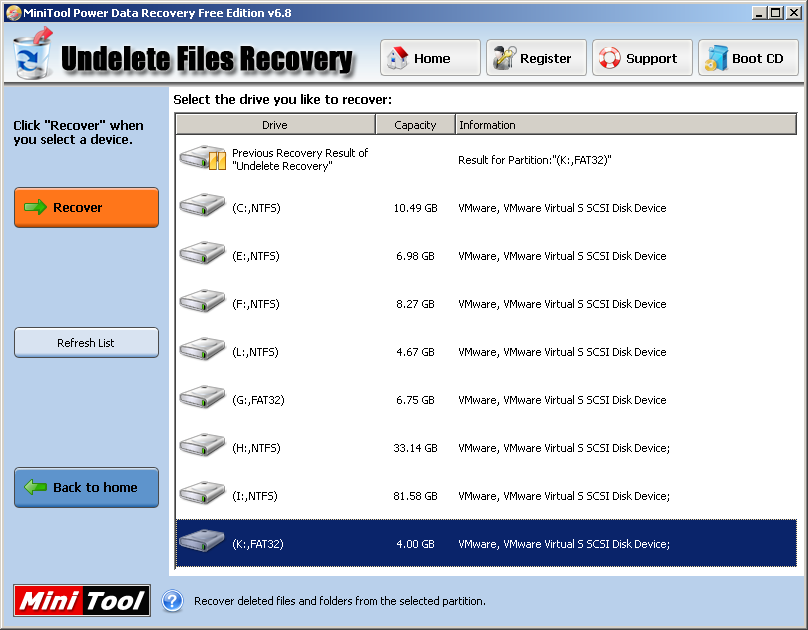
Secondly, select a partition in which the deleted photos once located and activate “Recover” to continue.
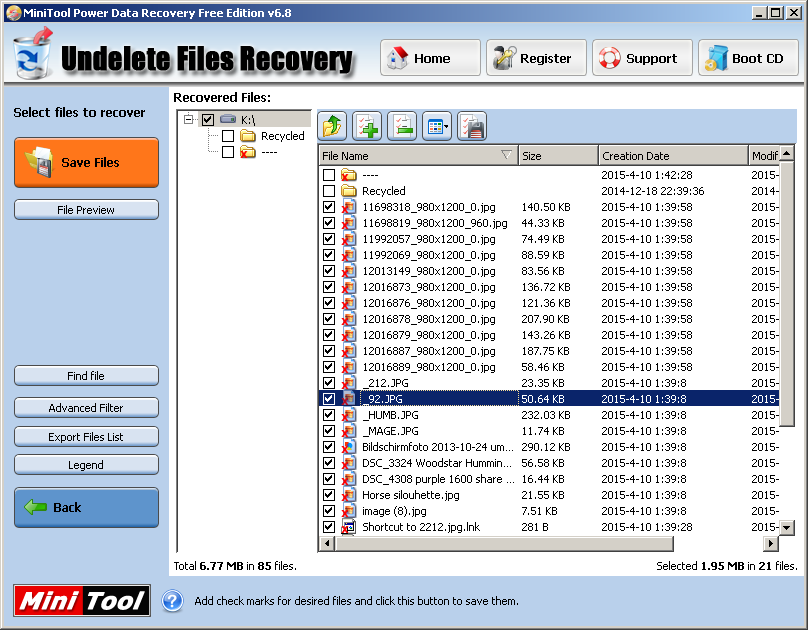
The deleted photos have been found and listed. Select the needed to recover. Then, click “Save Files” to set the saving location. Finally, after the saving location is confirmed, click “OK” on the pop-up interface.
Besides “Undeleted Recovery”, users can utilize “Digital Media Recovery” module to achieve the goal of deleted photo recovery as well. This module is specially designed for photos and videos recovery.
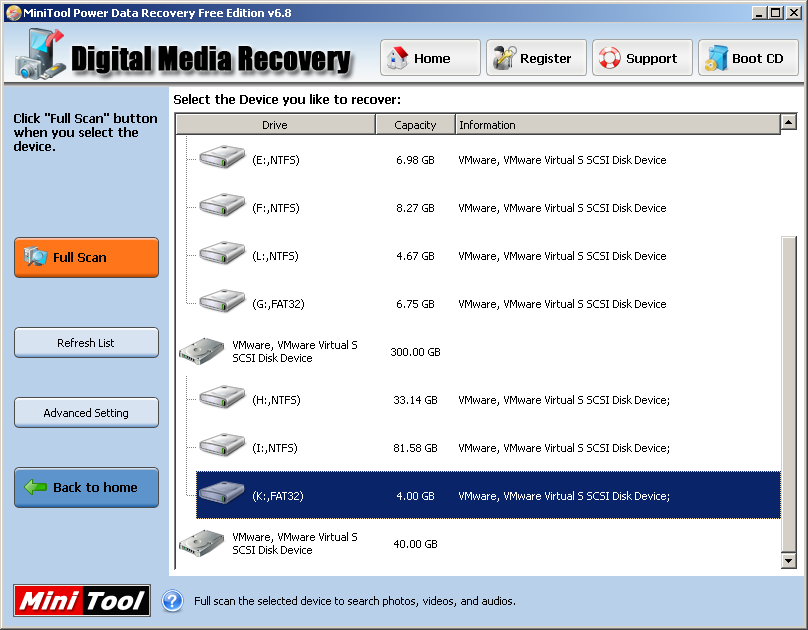
Activate “Digital Media Recovery” to reach this interface. Select the partition with deleted photos and click “Full Scan” to scan this partition thoroughly.
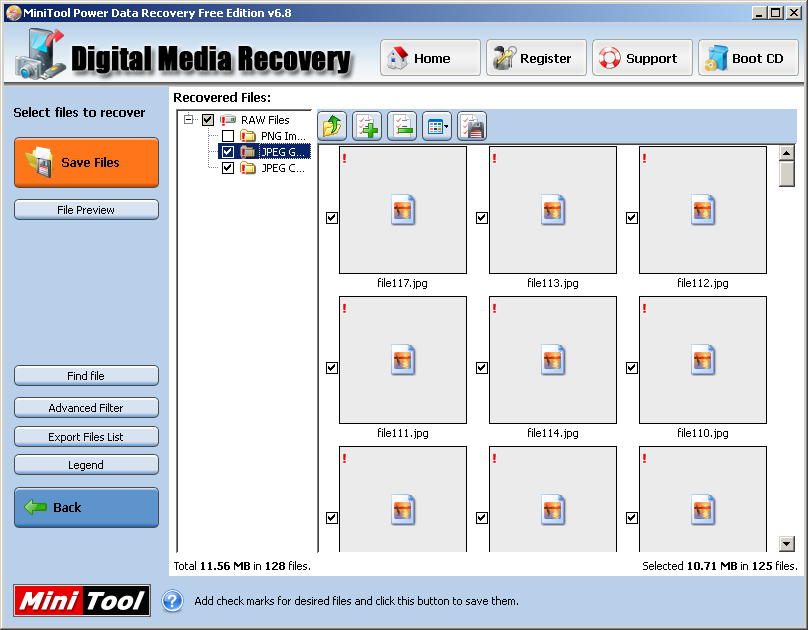
After scanning, there are numbers of photos in the list of recovered files. Users can click “File Preview” to preview the pictures and then click “Save Files” after ticking the needing pictures. Finally, click “OK” after setting the saving location likewise. And this is the end of the whole process of how to find deleted pictures back by using MiniTool Power Data Recovery.
Both of the two modules are efficient in performing deleted photo recovery. We guess users can pick them up easily after reading this article and we hope the deleted pictures can be restored successfully with this powerful recovery software. Click here to know more about it.
- Don't saving photo recovery software or recover photos to partition suffering photo loss.
- If free edition fails your photo recovery demand, advanced licenses are available.
- Free DownloadBuy Now
Related Articles:
- How to Recover Photos from Flash Drive with MiniTool?
- How to Recover Photos from Hard Drive with Ease?
- Recover Deleted Photos Windows 10 Is Feasible with This Tool
- Achieve Free Photo Recovery for Mac Easily
- The Best Software for Photo Restoration - Power Data Recovery
- Successful USB Flash Disk Picture Recovery with Power Data Recovery
- Safe Photo Recovery from Digital Camera
- Efficient Picture Restoration in Windows 7
- Conduct Free Deleted Image Restoration Successfully with Power Data Recovery
- Easily Realize Windows Image Restoration


