How to recover jpeg photos
The following is a representative case we may meet usually:
I was traveling in Singapore last week and I mistakenly deleted about 70 photos with jpeg format. These photos are all beautiful sceneries that I took with my Cannon EOS1200D and certainly they are so important for me that I really want to get them back. No backup is prepared, so I cannot recover them from the backup files. I own a Mac Book, but how can I recover jpeg photos from SD Card on Mac?
Jpeg, short for Joint Photographic Experts Group, is a commonly used method of lossy compression for digital images, particularly for those images produced by digital photography. And jpeg format is one of the most popular photo formats now. At the same time, the Mac Operating System is very different from Windows. Most programs compatible with Windows are not compatible with Mac. And we know the best way generally accepted to recover lost photos is resorting to a piece of excellent photo recovery software. So where can we find a program which is able to perfectly recover JPEG photos on Mac?
Among uncountable photo recovery programs, we think MiniTool Mac Data Recovery is an outstanding representative, which is designed for Mac with powerful features. Throughout the world, thousands of users have experienced its formidable functions. After downloading and installing the software, we can start the operation of JPEG photo recovery.
Recover Jpeg Photos from SD Card on Mac
Step 1: connect the SD card to Mac.
Step 2: launch MiniTool Mac Data Recovery and we will see the following picture.
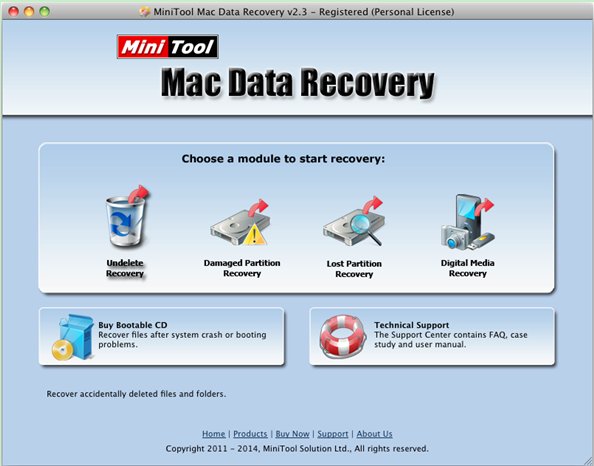
Step 3: choose “Undelete Recovery” and enter the corresponding interface as follows.
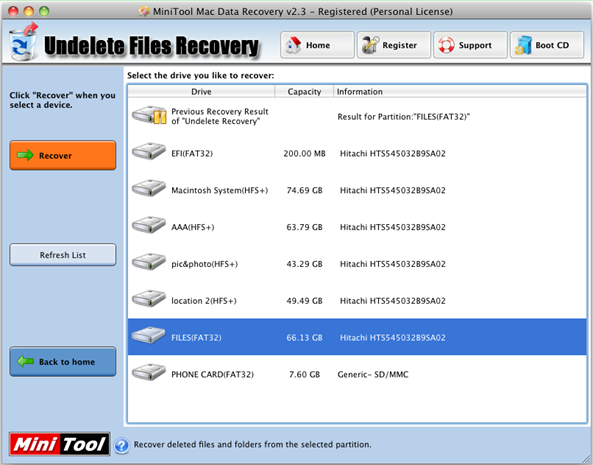
Step 4: select the partition where JPEG photo loss takes place and click “Recover”. Then the photo recovery software will have a full scan on the partition. Subsequently, the scanning result will come out soon.
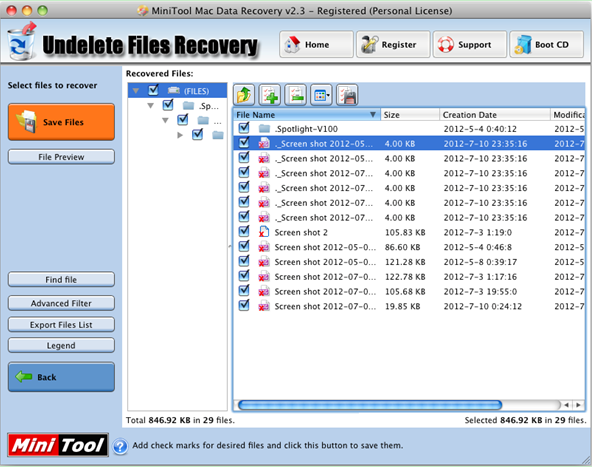
Step 5: check needed JPEG photos in the right area and click “Save Files” afterwards.
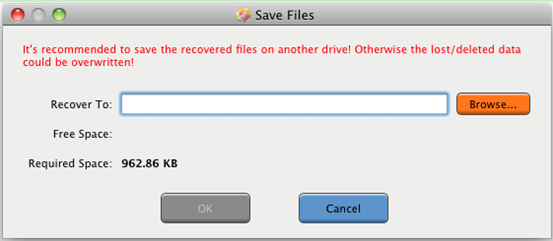
Step 6: save photos to a specified place. Do not save recovered photos on the original SD Card otherwise the deleted photos may be overwritten and the chance of the recovery will be greatly reduced.
This is a demonstration to recover JPEG photos from SD card on Mac with the photo recovery software. Of course, besides JPEG format, various formats like GIF, PNG, BMP, WAV, and MIDI are well supported. Moreover, MiniTool Mac Data Recovery is qualified to recover lost photos from USB flash drive, memory card, memory stick and other storage devices.
- Don't saving photo recovery software or recover photos to partition suffering photo loss.
- If free edition fails your photo recovery demand, advanced licenses are available.
- Free DownloadBuy Now
Related Articles:
- Free Image Recovery Software for Mac Helps to Perform Image Recovery Easily
- Best SD Card Photo Recovery Software for Mac Contributes to Photo Recovery
- Best Free Photo Recovery Software for a Nikon D800 Camera CF Card
- How to Recover Deleted Photos from Digital Camera on Mac Efficiently and Safely
- How to Perform Card Data Recovery for Mac to Recover Lost Photos
- Tutorial to Teach How to Recover Photos from SD Card on Mac Easily
- An Easy Way to Do Camera Photo Recovery on Mac
- Way to Adopt Photo Recovery Utility for Mac to Recover Deleted Photos
- Best Way to Recover Deleted Pictures on Mac Easily
- Great Photo Recovery Utility for Mac Helps to Recover Lost Photos


