Recover Files from Missing Partition
Partition Missing Issue
As to the partition missing issue, maybe you have this experience. As you know, partitions are very necessary in a hard drive, and you can install operating system on one partition and store data to another partition. However, sometimes, your partition is missing or deleted due to many reasons, such as improper operation, virus attack or partition table damage or loss. Often partition table is damaged or lost because of virus attack, which makes partition missing. Or when managing your partition and disk, you accidently delete a partition and data is lost. After partition missing , you cannot see this partition in Windows Disk Management.
Unfortunately, usually there are many important files stored in the lost partition. Once these files are lost, you may suffer a huge loss. How to recover files from missing partition? Don’t be scared. MiniTool Power Data Recovery can help you to do this work effectively.
You Need to Note after Partition Loss
If your partition is lost, once you discover this issue, please stop writing data to it, or trying an unreliable method like formatting the disk which causes data loss.
If your partition table is destroyed and the system cannot boot, you need to boot computer by MiniTool Power Data Recovery Boot Disk version and then do lost partition recovery.
How to Recover Files from Missing Partition
MiniTool Power Data Recovery is designed to own five modules, including “Undelete Recovery”, “Lost Partition Recovery”, “Digital Media Recovery”, “CD/DVD Recovery” and “Damaged Partition Recovery”. This software meets your needs and you can use it to recover deleted files, photos, and videos. Each module has its corresponding function, and you can put your mouse on each one to know the details. If you want to restore files from a deleted or lost partition, please do as the following steps.
Step 1: Download MiniTool Power Data Recovery and launch it to select the second feature to do data recovery from lost partition.
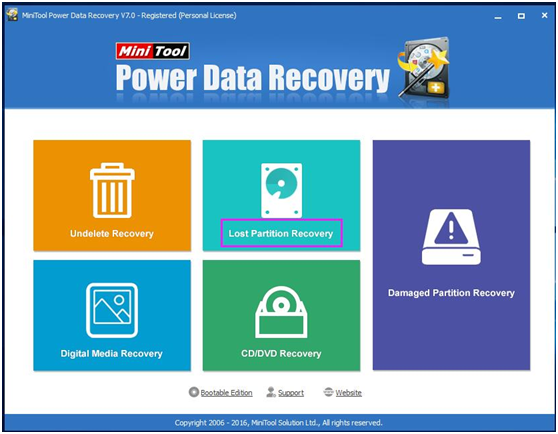
Here is a point you need to know:
Power Data Recovery Free Edition only supports 1 GB data recovery. If you want to recover more than 1 GB data, please upgrade to Personal License or more advanced versions.
Step 2: Then you need to select the hard drive which contains your missing partition. You can select file system and file type you want to scan by clicking “Settings”. Then click “Full Scan” to continue. It will take time to scan your files, so please wait for a while.

Step 3: After scanning, this software finds your lost partitions in specified device. If you cannot find the files you need in these loaded partitions, please click “Back” to select other possible partitions. You can click “Type” button to select the file type. After selecting a file, you can preview whether it is the file you want to recover. Then click “Save” to store the files to another partition or disk. Then you recover lost partition files successfully.

As a reliable and professional data recovery software, MiniTool Power Data Recovery is very effective to recover files from missing partition. Try this software to restore data according to your needs with the five modules.
- Don't saving photo recovery software or recover photos to partition suffering photo loss.
- If free edition fails your photo recovery demand, advanced licenses are available.
- Free DownloadBuy Now


