Recover Photos from iPhone Camera Roll
If you are an iPhone user, you must know Camera Roll. When you use your iPhone to take photos, these photos will be saved to iPhone Camera Roll. Many photos are stored in iPhone Camera Roll, and we believe that most of these pictures are important to you.
If iPhone photos disappeared from Camera Roll, what will you do next?
Obviously, you will want to know how to recover photos from iPhone Camera Roll.
Once you discover that the photos are missing from iPhone Camera Roll, you can open the Recently Deleted folder to check whether the deleted photos are there. If yes, you can restore them easily. If not, you need to find other ways to recover iPhone Camera Roll photos.
How to Recover Photos from iPhone Camera Roll
Situation 1:
Some of you would like to back up all files on iPhone with iTunes. But, you can’t open the iTunes backup file directly, and you can only restore the iTunes backup file to iPhone directly. It will replace the original data on your iPhone.
However, you can use MiniTool Mobile Recovery for iOS to recover your iPhone Camera Roll photos only.
You need to use Recover from iTunes Backup File module of this software to help you out.
Please download the free edition to have a try.
You should note that the target iTunes backup file should be saved on the computer you are going to use.
Then, you can open this software and choose Recover from iTunes Backup File module. Then, you need to select the iTunes backup file you want to recover and click on Scan button to start the scanning process.

When you enter the scan result interface, you can check the photos you want to recover and click on Recover button to save them.
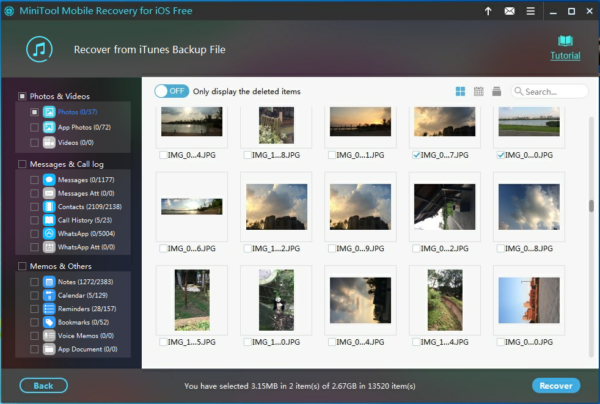
You can use this freeware to recover 2 photos each time. To break this limitation, you can update it to a full edition from the MiniTool official store.
Situation 2:
If the iPhone Camera Roll photos have been backed up to iCloud, you can enter iCloud to recover them.
Please enter www.icloud.com and input your Apple ID and password to sign in.
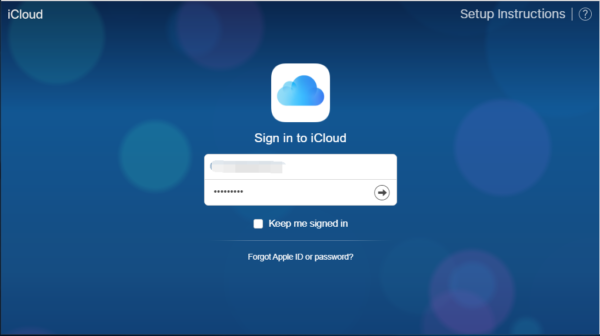
When you see the following window, please click on Photos icon to continue.
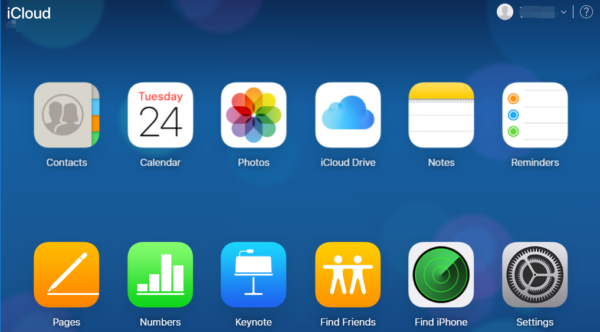
You will see the backed up on the following window. Then, you can choose the photos you want to recover and save them on your computer one by one.
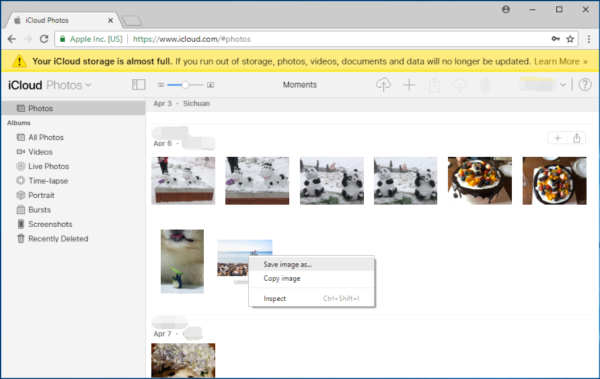
Both of these two ways can be used to recover photos from iPhone Camera Roll, and you can choose a proper one according to your actual situation.
- Don't saving photo recovery software or recover photos to partition suffering photo loss.
- If free edition fails your photo recovery demand, advanced licenses are available.
- Free DownloadBuy Now


