How to Recover Permanently Deleted Photos from iPhone
Do you always use iPhone to take photos? Absolutely! This carry-on mobile phone facility your daily life. You can use it to take pictures at any time. It is sure that there are many beautiful and important photos on your iPhone. So, if you delete them accidentally, is it possible to recover them? The next, I will tell you how to recover permanently deleted photos from iPhone.
Generally speaking, if you delete the iPhone photos at the first time, those photos are just moved to the “Recently Deleted” album. If these deleted photos are deleted from that album, they will be wiped from your iPhone forever, and no iOS data recovery software can recover them. At this time, you have to use a piece of professional software to recover them. I recommend you to use MiniTool Mobile Recovery for iOS.
This software can be used to recover all your lost data from iPhone, iPad and iPod Touch, iTunes backup as well as iCloud backup. This time, you are unable to retrieve your deleted iPhone photos from the device. But you can restore them from your previous iTunes and iCloud backup files. Both of “Recover from iTunes Backup File” and “Recover from iCloud Backup File” can be used to restore your deleted iPhone photos. And you can download the Free Edition to try do iPhone photos recovery first. (Download its Windows version OR download its Mac version)
How to Retrieve Deleted Photos on iPhone
Method 1: You can recover them from the previous iTunes backup file.
Generally speaking, iTunes backup is the most comprehensive backup file. So, I suggest you to use “Recover from iTunes Backup File” module firstly if you have available iTunes backup. First of all, you should make sure that the target iTunes backup file is stored on your computer.
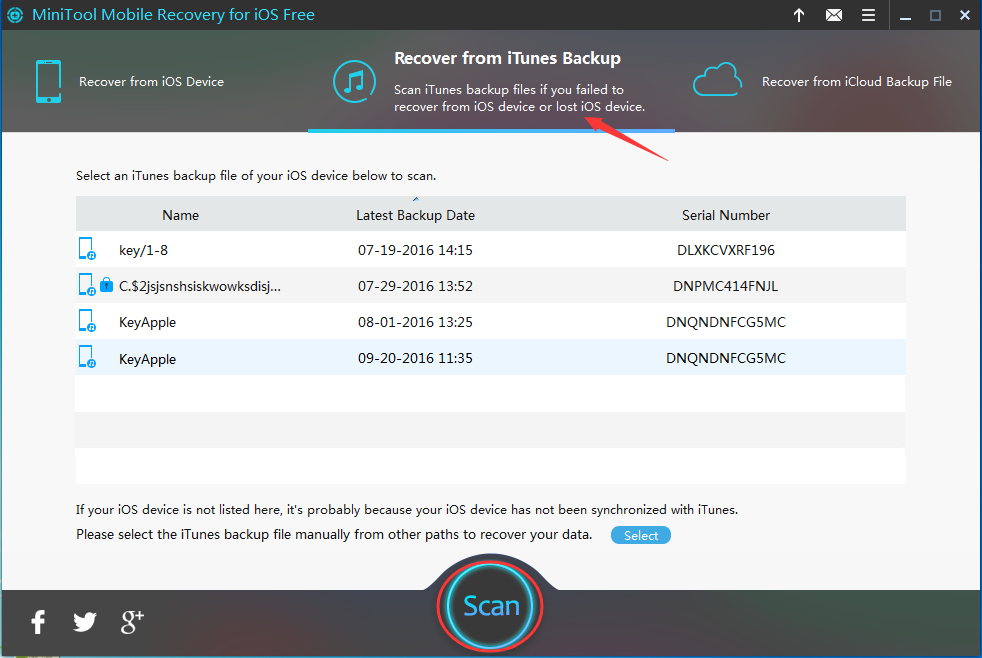
It is very easy to operate this recovery module. Click to open the software, and choose the right module from its main interface. Then, iTunes backup files will be displayed on this interface. If not, you need to add it to this interface manually: click on “Select” button to pick it out from the pop-out window. After that, you should click on button “Scan” to continue. Then you will enter the scanning results interface with all scanned iPhone data on it.

Select “Photos” from the left list and this software will show you the iPhone photos only. Choose the ones you want to recover and click on “Recover” to select a path to save them.
Method 2: You can recover them from the previous iCloud backup file.
As for this method, you should use “Recover from iCloud Backup File” module, which I will not describe here.
After this introduction, you will know how to recover permanently deleted photos from iPhone. Just try it if you are face this issue next time.
- Don't saving photo recovery software or recover photos to partition suffering photo loss.
- If free edition fails your photo recovery demand, advanced licenses are available.
- Free DownloadBuy Now


