How to recover JPG photos in hard disk quickly and accurately?
If users want to finish lost JPG photos recovery in hard disk quickly and accurately, they should use multimedia file recovery module which is provided by photo recovery software. This module can automatically filter all the non-multimedia files out in the process of scanning partition files so as to prevent these files from causing obstructions to users’ JPG photos search work and improve the efficiency and accuracy of lost JPG photos recovery.
The main steps are as follows:
1. Run photo recovery software and click the functional module “Digital Media Recovery” module.
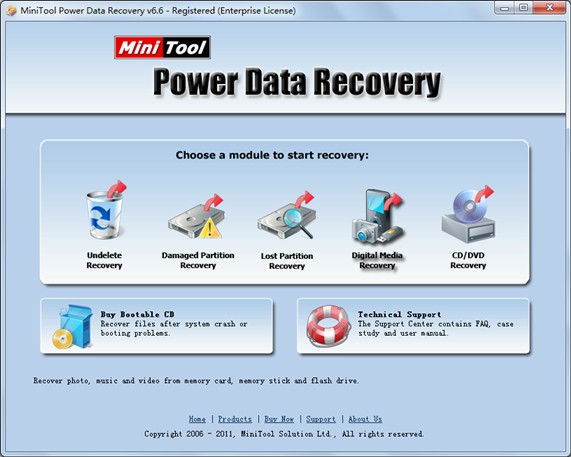
2. Check the hard disk partition where lost JPG photos were, and then click “Full Scan” to scan multimedia files in this partition.
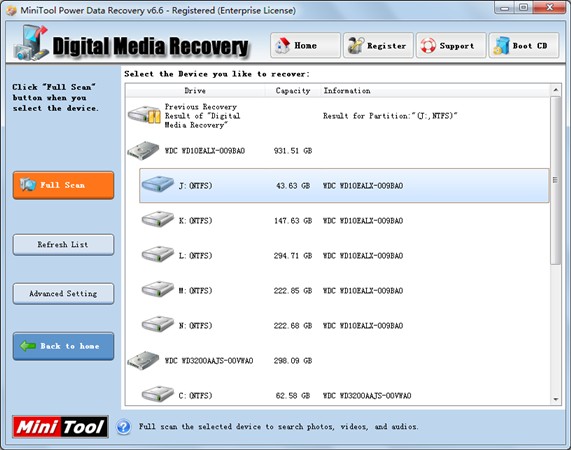
Partition scan will cost some time. Please be patient.
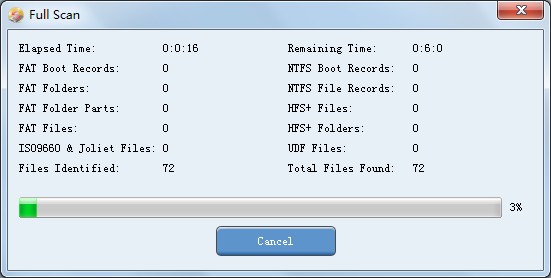
3. Find and check JPG photos which need to be recovered among the scanned multimedia files according to users’ actual situations. If users can’t confirm whether these photos are photos they need to recover, they can click “File Preview” button on left interface to preview these photos:
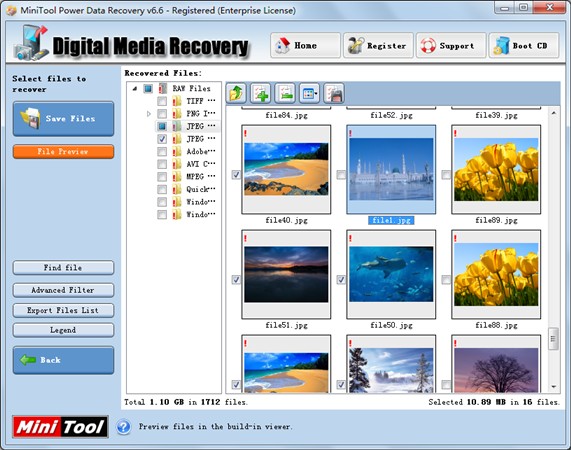
At this time, users can preview these photos in pop-up interface. If users confirm that these JPG photos are desired, they should check them.

4. After all needed JPG photos have been checked, users should click “Save Files” to save them.
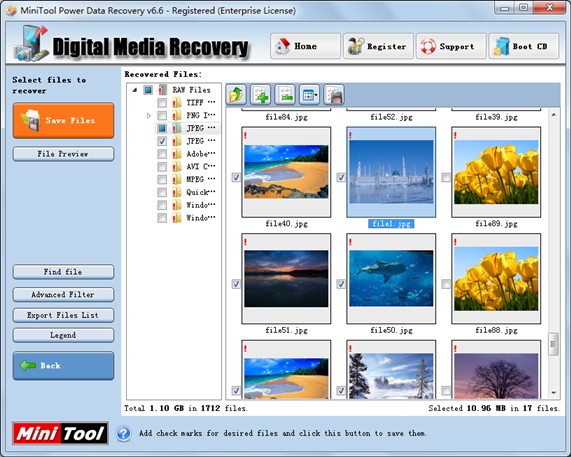
5. Click “Browse…” button to specify the location which will be used for saving recovered JPG photos, and click “OK” button.

JPG photos recovery work will be finished after all checked JPG photos are completely saved into specified safe place by photo recovery software.
- Don't saving photo recovery software or recover photos to partition suffering photo loss.
- If free edition fails your photo recovery demand, advanced licenses are available.
- Free DownloadBuy Now


