Recover Data after Reinstalling Windows
Windows Operating System reinstallation is a kind of process of formatting system partition and copy new Windows Operating System into. When you need to reinstall your Windows Operating System? In general, there are those main causes as follows: system damaged caused by improper operations, virus attack, Operating System optimization and upgrade, and more.
Of course, reinstalling Windows is for better performance. But some users reflect that after they install their Windows Operating System, some of their important data are lost. So they ask this question online: How to recover data after reinstalling Windows?
As it mentioned above, Windows reinstallation is a formatting process. So, if your important data are disappeared then, they are not wiped from your computer. This time you can use a piece of data recovery software to do data recovery after Windows reinstallation. Here, I think you should employ a professional data recovery program, and MiniTool Power Data Recovery is your good choice.
Now, I also introduce you a useful post: Solution to Data Recovery after Reinstalling Windows 10/8.1/7 which will lead you to know more information about this issue.
How to Recover Data after Reinstalling Windows
This software has five recovery modules, and they are “Undelete Recovery”, “Digital Media Recovery”, “CD/DVD Recovery”, “Lost Partition Recovery”, and “Damaged Partition Recovery”. Among all these five modules, “Damaged Partition Recovery” is the most powerful recovery module which enables you to retrieve lost data from RAW, formatted and damaged partition. This is the recovery module you should use to retrieve lost data after Windows reinstallation.
In addition, the Free Edition allows you to recover 1GB of data totally. You can download and install it to your computer to have a test first.
Then, it’s time to operate this software.
As you know, just open the software and you will see its main interface as follows. Then, select the right recovery module “Damaged Partition Recovery” to continue.
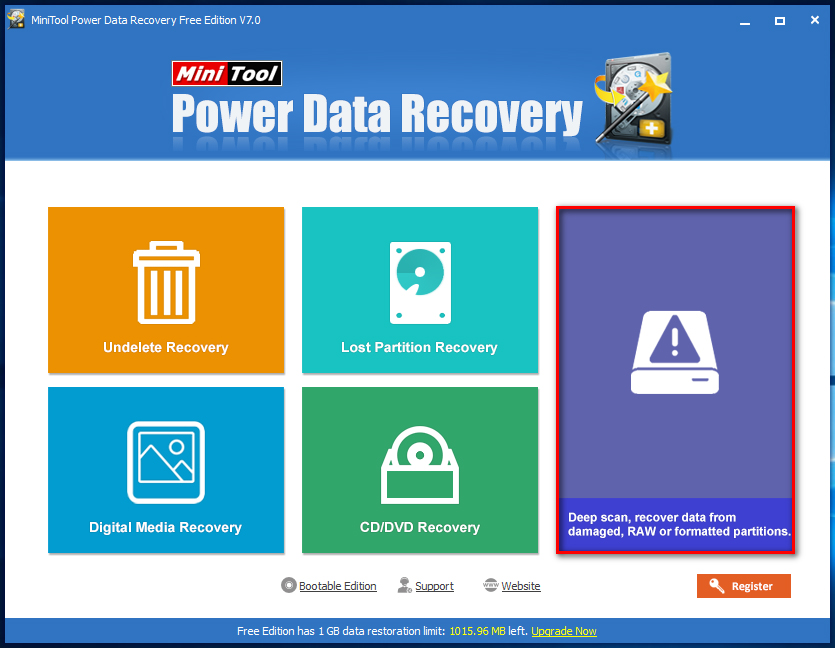
Here you will enter the corresponding interface. Select the partition contains the lost data and click on “Full Scan” button to continue.
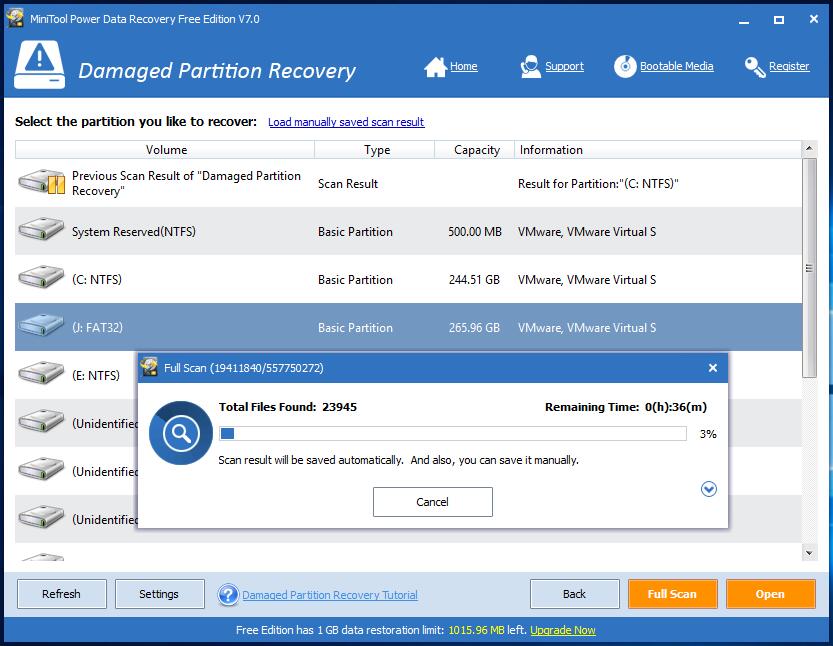
After entering the results interface, you are able to preview some certain types of data such as photos. Then, you can choose the items you want to recover and press on “Save” button to save them.

At last, you can see that the selected data and files are store to the specified path.
As you know, this freeware can recover 1GB of data. If you want to recover more data and files, you’d better purchase the advanced version from the official site.
Want to restore files after reinstalling Windows? Just try this tool.
- Don't saving photo recovery software or recover photos to partition suffering photo loss.
- If free edition fails your photo recovery demand, advanced licenses are available.
- Free DownloadBuy Now


