Photo and Video Recovery Software
Nowadays, digital products, such phone, digital camera, hard disks and more are widely used all over the world. You usually use phone and digital camera to take photos and videos. Sometimes, you will save them to your computer hard drive t keep them safe or just use a location to save them. However, you still lose these photo and video by mistake sometimes. In this situation, is there available photo and video recovery software for you to get deleted photo and videos back?
If you are looking for this kind of tool to solve the matter of extreme urgency, you’d better use MiniTool Photo Recovery.
Software Profile
This software is specially designed to recover your deleted photos, audios and videos from different kinds of storage medias, including digital camera, USB flash drive, memory card, computer hard drive, external hard drive and more. Besides, you can use this tool on your Windows 10/8/7 computer. Fortunately, you can download this software’s Free Edition to have a try firstly because this freeware enables you to recover 200 MB files in total.
How to Recover Deleted Photo and Video with MiniTool
After installing this software to your computer, just open it to enter its main interface as follows. If you want to retrieve photo and videos from an external storage media, you need to connect the device to your computer and then click on “Start” button. Well, here, we take “recover photo and video from computer hard drive” as an example.
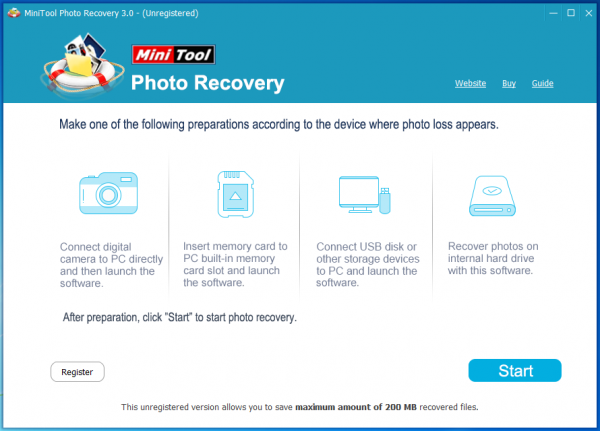
This software will show you the following interface with the detected hard disks. If the target one is not displayed here, you can press “Refresh” button to enable this software to scan the computer again until the target hard drive is shown here. Next, choose the target one and click on “Scan” button to start the scanning process.
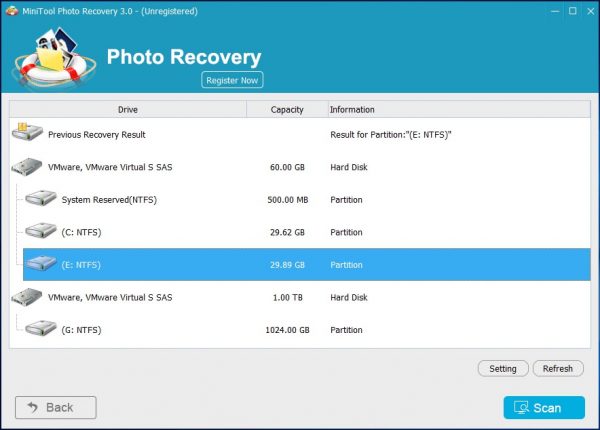
When the scanning process is completed, you will see the scan result. The scanned files are classified in data types which are shown on the left side. You can choose the data type from the left side and view the items in details. After that, you can choose the files you want to recover and click on “Save” button to choose a suitable path on the computer to save them. Here, you should note that the recovered files should not be saved to the original storage path of these selected photos and videos to avoid deleted files from being overwritten.
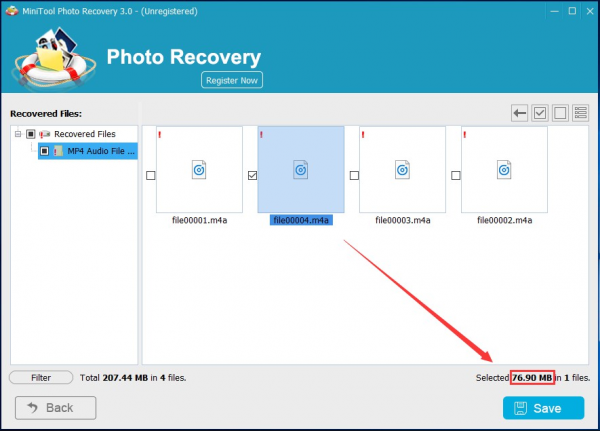
Finally, these selected files are saved to the specified path and you can use these recovered photos and videos directly.
In addition, you can choose to update this free photo and video recovery software to its advanced version to recover more photos and videos without limitation.
- Don't saving photo recovery software or recover photos to partition suffering photo loss.
- If free edition fails your photo recovery demand, advanced licenses are available.
- Free DownloadBuy Now
Related Articles:
- The Best Way to Recover Photos from Android SD Card
- How Can You Recover Photos from CF Card with Ease?
- How to Recover Deleted Photos from Computer with Ease?
- Photo Recovery from Memory Card Is Achieved with MiniTool
- How Can You Recover Photos from Digital Camera with MiniTool?
- How Can You Recover Formatted Photos from SD Card Easily?
- You Can Recover Photos from Memory Card with This Tool
- You Can Recover Photos from Hard Drive with This Tool
- Free Lost Photo Recovery in Windows
- Freeware to Recover Images from Memory Card


