How to Recover Photos from Hard Drive
It is truth that you save some of your important photos to your computer hard drive. Then, when you want to use or view them, you can just open them on your computer. However, sometimes you may find some photos are missing. For example, you delete them by mistake. If this data loss issue happens to you, do you know how to recover photos from hard drive?
Is It Possible to Recover Photos from Hard Drive?
Before answering this question, you may also want to know the possibility of hard drive photo recovery. General speaking, when you delete photos from your computer hard drive, they are firstly moved to the Recycle Bin. So, if you are regretful after deletion, you can restore the deleted photos from the Recycle Bin. However, if you delete these files from the Recycle Bin, is it still possible to recover these deleted photos?
Actually, when you deleted the photos from your computer permanently, they are not wiped from the hard drive immediately. The spaces they occupied are just marked as empty and any new data can be written in. If these deleted photos are overwritten by new files, they will become unrecoverable. But, before overwriting, you can use a piece of professional photo recovery software to recover these deleted photos. Here, we suggest using the MiniTool software.
Thus, just stop using your computer if you want to use a third-party tool to recover your deleted photos from the hard drive. Next, we will tell you how to do this job with MiniTool.
How to Recover Deleted Pictures from Computer for Free
There are two pieces of MiniTool software which can be used to retrieve your deleted photos from computer hard drive. The first one is MiniTool Photo Recovery and the second one is MiniTool Power Data Recovery.
MiniTool Photo Recovery is specially designed to recover your deleted photos as well as videos from all kinds of storage device such as computer hard drive, camera, USB flash drive and more.
The Free Edition of this software allows you to recover 200 MB files in total. Just download and install this freeware to your computer to have a try first.
Firstly, open the software to enter its main interface. Then, click on “Start” button to continue.
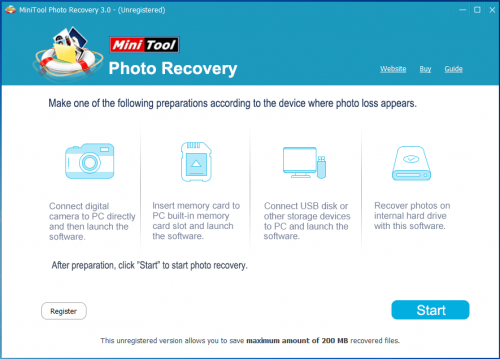
Secondly, choose the target hard drive and click on “Scan”.
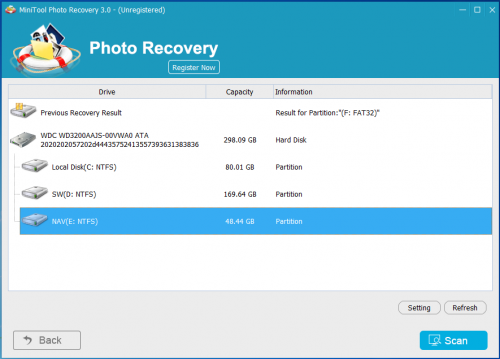
Thirdly, when the scan process is finished, you will see the following scan result interface. Here, you can choose the photo type from the left list and view them one by one. Then, you can check the photos you want to recover and click on “Save” to choose a proper path on your computer to save these items.

After these three simple steps, your deleted photos will be back.
If you want to recover photos from computer without limitations, you can choose to get an advanced version of this software from the MiniTool official site.
As to the other program – MiniTool Power Data Recovery, you can read this post to get some useful information: Look! 4 Ways to Recover Deleted Photos Windows 7/8/10.
Now, if your friends ask you how to recover photos from hard drive, you can recommend this post to them.
- Don't saving photo recovery software or recover photos to partition suffering photo loss.
- If free edition fails your photo recovery demand, advanced licenses are available.
- Free DownloadBuy Now
Related Articles:
- How to Recover Photos from Flash Drive with MiniTool?
- Recover Deleted Photos Windows 10 Is Feasible with This Tool
- Achieve Free Photo Recovery for Mac Easily
- The Best Software for Photo Restoration - Power Data Recovery
- Successful USB Flash Disk Picture Recovery with Power Data Recovery
- Safe Photo Recovery from Digital Camera
- Efficient Picture Restoration in Windows 7
- Conduct Free Deleted Image Restoration Successfully with Power Data Recovery
- Easily Realize Windows Image Restoration
- Successful Windows 7 Image Restoration by Utilizing Power Data Recovery


