Android Deleted Photo Recovery
When you go to some places to travel, you must take some photos to remember these nice sights. As time goes by, you can discover that the space on the phone becomes less and less. In this situation, you may choose to delete some photos to release some space for new data.
Here comes a question: if you delete some important photos by mistake, how to make Android deleted photo recovery?
It is said that you can use a piece of professional Android data recovery software to do this job.
Which tool is your best choice?
Why not try MiniTool Mobile Recovery for Android.
How to Recover Deleted Android Photos with MiniTool
This MiniTool Android data recovery tool has two recovery modules: Recover from Phone and Recover from SD-Card.
With these two recovery modules, you can recover various kinds of files from your Android device and Android SD card respectively. Now, you can download the free edition of this program to have a try firstly.
Now, we show you how to recover deleted photos from your Android device directly.
Before you use this software to recover data from Android directly, you need to root this device to make this software detect it normally. After that, you can follow these steps to do Android deleted photo recovery.
At first, you need to connect your Android phone to the computer via USB cable. Then, you need to open the software to enter the following main interface which has two recovery modules displayed there. Then, you need to press Recover from Phone to continue.

This software will inform you to identify the Android device. You need to follow the software guide to finish this job. After that, you will enter the following Device Ready to Scan interface. After reading the introduction on this interface, you can see that you need to check Deep Scan method to start the scanning process.
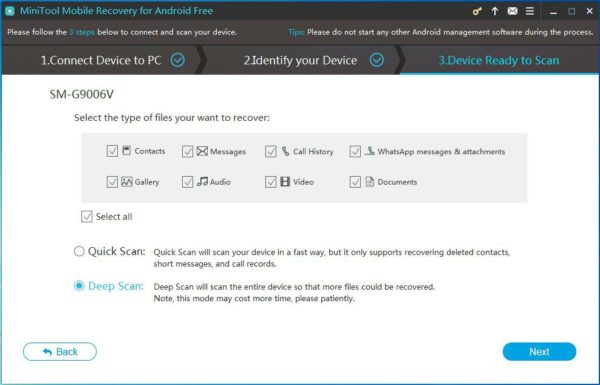
When the scanning process finishes, you can see the scan result interface. Then, it’s time for you to choose the photos you want to recover. After checking, you need to click on Recover button to select a suitable path on your computer to save these selected Android photos.
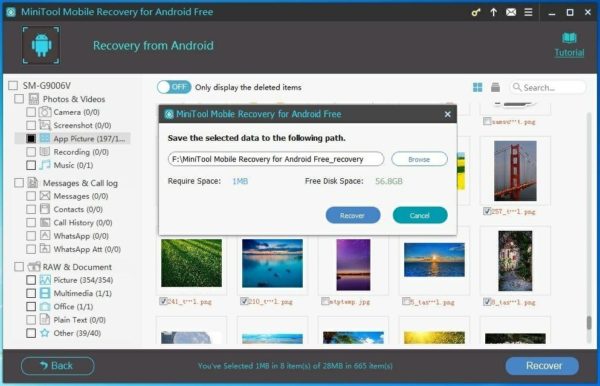
After these steps, you can see and use the recovered Android photos on the specified path directly.
With the free edition of this software, you can only recover 10 photos each time. To break this limitation, you can update this freeware to its advanced edition.
- Don't saving photo recovery software or recover photos to partition suffering photo loss.
- If free edition fails your photo recovery demand, advanced licenses are available.
- Free DownloadBuy Now


